Overview of IL368
Generate an IRA Custodian Extract that contains the necessary information needed by IRA custodians to update their systems.
- From the DDI Connect main menu, double-click Financial Services
- Double-click Investments
- Double-click Reports
- Double-click 368 IRA Custodian Extract. The parameters screen will launch:
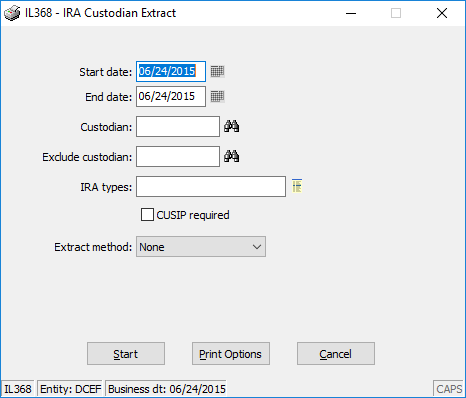
Report Criteria
| Field |
Description
|
| Start date |
You can type the date in a mm/dd/yyyy format or click the calendar icon to select the date
|
| End date |
You can type the date in a mm/dd/yyyy format or click the calendar icon to select the date
|
| Custodian |
Constituent PIN of IRA custodian to include
|
| Exclude custodian |
Constituent PIN of IRA custodian to exclude
|
| IRA types |
Optional comma delimited list of IRA types to include on report
|
| CUSIP required |
When yes then display blank CUSIP information in error section and exclude ALL possible spreadsheet results. When no then display blank CUSIP value in report and spreadsheet results
|
| Extract method |
| Method |
Description
|
| None |
No extract file created, only report will be created
|
| Goldstar |
Extract IRA investment information based on Goldstar requirements
|
| Goldstar 2019 |
Extract IRA investment information based on Goldstar requirements
|
|
| Extract file |
NOTE: Required field visible when an "Extract method" other than None is chosen
|
Print Options
After clicking the Print Options button you will see the following options. Choose the desired options and click OK to return to the report parameters screen.
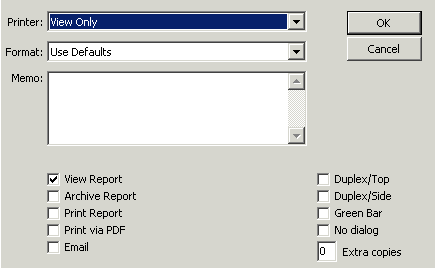
| Option |
Description
|
| Printer |
Click the drop down arrow to select from a list of available printers. DDI Connect uses your default printer unless told otherwise
|
| Format |
Click the drop down arrow to select from a list of available formats. Select paper size, number of columns, and number of rows for printing. Each report has built-in format defaults. Select “Use Defaults” to use the built-in report defaults. The number of rows and columns controls the print size and amount of information per page
|
| Memo |
If you wish, you can add a memo to the output of the report. NOTE: It is recommended that Word documents be saved with the .docx extension
|
| View Report |
This option generates a pdf file that is displayed on the screen when the report is generated
|
| Archive Report |
If this option is selected, the system will archive the report in the DDI Connect report archives. For information on working with archived reports, please reference this page: Archived Report Viewer
|
| Print Report |
If selected, the system will generate the report output to your default printer. NOTE: You will also receive a pdf version of the report, displayed on your screen
|
| Print via PDF |
Prints directly to your printer.
|
| Email |
This option allows you to send a .pdf attachment of the report to the indicated users' email addresses. When OK is clicked, a dialog box will open requesting a recipient
|
| Duplex/Top |
Prints the report on both sides of the paper in landscape style. The printer must be capable of printing on both sides or an error will occur
|
| Duplex/Side |
Prints the report on both sides of the paper in portrait style. The printer must be capable of printing on both sides or an error will occur
|
| Green bar |
Adds shaded, horizontal bars to the report, making it easier to read across columns
|
| No dialog |
Selecting this option means that no ‘Report Completed’ dialog will display after the report has been generated
|
| Extra copies |
If you want extra copies of the report generated, type the number in this field
|
Click Start. If you elected to create statements, you will now need to merge them. The system will display a summary of the report results. Click below to view a sample of the summary output, as well as a sample statement.
Goldstar
| Field |
Required? |
Label |
Header text
|
| 1 |
yes |
Custodian ID |
IRA custodian identifier, typically stored in investment CUSIP field
|
| 2 |
yes |
Client Name |
IRA investor name
|
| 3 |
yes |
Source Num |
Investment number
|
| 4 |
yes |
Maturity Date |
Investment current maturity date
|
| 5 |
yes |
Interest Rate |
Investment interest rate
|
| 6 |
yes |
Period End Date |
Typically a month-end date
|
| 7 |
yes |
Interest Paid This Month |
Interest earned on IRA investment in the entire month
|
| 8 |
yes |
Month End Balance |
Current principal balance
|
| 9 |
no |
Purchase Date |
Investment purchase date
|
| 10 |
no |
Last Tran Date |
Last transaction date
|
| 11 |
no |
Invest Status |
Investment status flag
|
| 12 |
no |
Inv Type |
Investment type
|
| 13 |
no |
Int Pmt Code |
Investment interest payment code
|
| 14 |
no |
Int Pmt Frequency |
Investment interest payment frequency
|
| 15 |
no |
Int Pmt Method |
Investment interest payment method
|
| 16 |
no |
Account |
Investment account number
|
| 17 |
no |
IRA Type |
IRA type
|
Goldstar 2019
| Field |
Required? |
Label |
Description
|
| 1 |
yes |
Custodian ID |
IRA custodian identifier, typically stored in investment CUSIP field
|
| 2 |
yes |
Client Name |
IRA investor name
|
| 3 |
yes |
Source Num |
Investment number
|
| 4 |
yes |
Interest Earned |
Interest earned during the chosen date range
|
| 5 |
yes |
Fees Paid |
Fees paid during the chosen date range
|
| 6 |
yes |
Maturity Date |
Investment current maturity date
|
| 7 |
yes |
Interest Rate |
Investment interest rate
|
| 8 |
yes |
Period End Date |
Typically a month-end date
|
| 9 |
yes |
Current Balance |
Current principal balance
|
| 10 |
yes |
Prior Balance |
Prior period principal balance
|
| 11 |
no |
Purchase Date |
Investment purchase date
|
| 12 |
no |
Last Tran Date |
Last transaction date
|
| 13 |
no |
Invest Status |
Investment status flag
|
| 14 |
no |
Inv Type |
Investment type
|
| 15 |
no |
Int Pmt Code |
Investment interest payment code
|
| 16 |
no |
Int Pmt Frequency |
Investment interest payment frequency
|
| 17 |
no |
Int Pmt Method |
Investment interest payment method
|
| 18 |
no |
Account |
Investment account number
|
| 19 |
no |
IRA Type |
IRA type
|