Overview of IL822
The Interest Rate Adjustment process updates lines of credit base rates and interest rates, based on adjustment method and date. The report output includes information such as line number, line type, adjustment method, credit balance, current interest rate, new interest rate, whether or not the interest rate was changed, current base rate, new base rate, whether or not the base rate was changed, support amount, support percentage, weighted average and next adjustment date.
Report Criteria
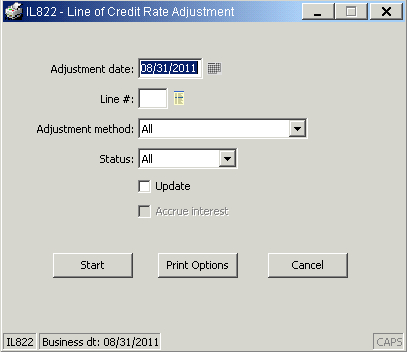
| Field |
Description
|
| Adjustment date |
Enter the date you wish to use. You can type it in mm/dd/yyyy format or click the calendar icon to select the date
|
| Line # |
To run the adjustment for a specific line, type the line number here or click the list icon to select from a list of lines in the system
|
| Adjustment method |
To run the process for a specific adjustment method, click the drop down arrow to select the method you wish to adjust for
|
| Status |
To run the adjustment only for certain statuses, click the drop down arrow to select the status you wish to update
|
| Update |
If selected, the line of credit records will be updated. If left unselected, the process will run in preview mode
|
| Accrue interest |
If the Update box is selected, the "Accrue Interest" box will enable. If you wish to accrue interest on the lines that qualify, select this box. If not, leave it unselected
|
Adjustment Method Details
| Adjustment Method |
Formula
|
| LSP Adjustment |
(SupportPct * (SupportWeightAvg + LSPMargin)) + ((1 - SupportPct) * BaseRate)
|
| Prime Rate Adjustment |
MAXIMUM (prime rate, prime base rate)
|
Print Options
After clicking the Print Options button you will see the following options. Choose the desired options and click OK to return to the report parameters screen.
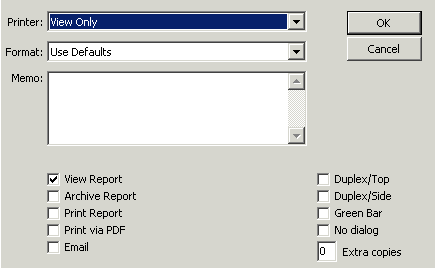
| Option |
Description
|
| Printer |
Click the drop down arrow to select from a list of available printers. DDI Connect uses your default printer unless told otherwise
|
| Format |
Click the drop down arrow to select from a list of available formats. Select paper size, number of columns, and number of rows for printing. Each report has built-in format defaults. Select “Use Defaults” to use the built-in report defaults. The number of rows and columns controls the print size and amount of information per page
|
| Memo |
If you wish, you can add a memo to the output of the report. NOTE: It is recommended that Word documents be saved with the .docx extension
|
| View Report |
This option generates a pdf file that is displayed on the screen when the report is generated
|
| Archive Report |
If this option is selected, the system will archive the report in the DDI Connect report archives. For information on working with archived reports, please reference this page: Archived Report Viewer
|
| Print Report |
If selected, the system will generate the report output to your default printer. NOTE: You will also receive a pdf version of the report, displayed on your screen
|
| Print via PDF |
Prints directly to your printer.
|
| Email |
This option allows you to send a .pdf attachment of the report to the indicated users' email addresses. When OK is clicked, a dialog box will open requesting a recipient
|
| Duplex/Top |
Prints the report on both sides of the paper in landscape style. The printer must be capable of printing on both sides or an error will occur
|
| Duplex/Side |
Prints the report on both sides of the paper in portrait style. The printer must be capable of printing on both sides or an error will occur
|
| Green bar |
Adds shaded, horizontal bars to the report, making it easier to read across columns
|
| No dialog |
Selecting this option means that no ‘Report Completed’ dialog will display after the report has been generated
|
| Extra copies |
If you want extra copies of the report generated, type the number in this field
|
Report Example